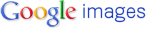Almost every computer comes with a small amount of ROM containing the boot firmware. This holds just enough information so that the computer can check its hardware and load its operating system into RAM. On a PC, the boot firmware is called the BIOS.
Originally, ROM was literally "read-only". To update the programs in ROM, people had to remove and physically replace their ROM chips. Contemporary versions of ROM allow some limited rewriting (referred to as a flash update, as well as the dynamic side of the ROM, which can be written to by the OS), so you can usually upgrade firmware such as the BIOS by using installation software. Rewritable ROM chips include PROMs (programmable read-only memory), EPROMs (erasable read-only memory), EEPROMs (electrically erasable programmable read-only memory), and a common variation of EEPROMs called "flash memory".
What is RAM?
RAM stands for Random Access Memory. RAM is the place where your computer temporarily stores its operating system, application programs, and current data, so that the computer's processor can reach them quickly and easily. When people refer to your computer's memory, they mostly mean its RAM, and it is volatile. Not volatile in the common term, as it won't catch file or explode. Volatile in this instance means that when you turn off your computer, anything in RAM disappears or is erased.
Desktop computers usually come with 16 or more megabytes of RAM, usually increasing in multiples of 8 megabytes. If you use graphic applications, you probably have 32, 64 or more megabytes of memory. Most personal computers are designed so that you can add more RAM modules up to the limit imposed by the motherboard.
If you add more RAM to your computer, you reduce the number of times your processor must read data from your hard disk (Virtual Memory). This usually allows your computer to work considerably faster.
Again, RAM is volatile. It requires a steady flow of electricity to maintain its contents, so data stored in RAM stays there only as long as your computer is running. As soon as you turn the computer off, you lose everything that was in RAM.
When you turn your computer on again, your computer's boot firmware (called a BIOS on a PC) uses instructions stored semi-permanently in ROM chips to read your operating system and related files from the disk and load them back into RAM. On a Personal Computer, different parts of RAM may be more or less easily accessible to programs.
Memory and disk storage both refer to internal storage space in a computer.
When people say "memory," they are referring to storage on memory chips, mostly RAM (random access memory). To refer to storage space on disks, people usually say "disk space" or "storage".
Typically, computers have much less memory than disk space. A typical desktop computer might come with 32 or 64 megabytes (32 or 64 million bytes) of RAM, and a hard disk that can hold 4 to 80 gigabytes (4 to 80 billion bytes).
Virtual memory is disk space that has been designated to act like RAM. On a personal computer, different parts of the available RAM may be more or less easily accessible to programs based upon certain MS-DOS executable files. For more information, see the differences between various kinds of memory?
Computers almost always also contain a small amount of ROM, or read-only memory, containing permanent or semi-permanent firmware instructions for checking hardware and starting up the computer. On a personal computer this is referred to as the BIOS.
What is virtual memory?
Virtual memory is a software method of making a computer appear and act as though it has more RAM (Random Access Memory) than is actually present. By reallocating and using available disk space, the operating system of the machine transparently swaps chunks of data between a hard disk and physical memory.
The advantage of doing this is that larger application programs can be loaded, more applications can be used simultaneously, and the programs have more space to store their data. A drawback of virtual memory is that it slows down system operation and is limited to the amount of disk space that is free on the system. Virtual memory is implemented on most major computer operating systems including Unix, VMS, Macintosh System 7.x, Microsoft Windows, Windows NT, and OS/2.
What is a kilobyte?
Although the smallest unit of data that a computer can deal with is a single binary digit (a bit), computers generally do not deal with data as single bits. Instead, computers originally deal with bits in groups of eight. Each such group is referred to as a byte. The symbol K refers to kilobytes and is commonly used to symbolize thousands. It is often used to represent the number of bytes of storage capacity. One K or kilobyte is actually 1,024 units; therefore, if a computer's main memory is described as providing the capability to store 500 K bytes, it would be able to store 500 X 1,024 bytes (512,000 bytes).
What is a megabyte (MB)?
A megabyte is 1,048,576 (1,024 x 1,024) bytes, not one million bytes as might be expected. This odd number is due to computers using binary (base two) math, instead of a decimal (base ten) system.
Computer storage and memory is typically measured in megabytes (MB). A medium sized novel contains about 1MB of information.
We count in base 10 by powers of 10:
10^1 = 10
10^2 = 10*10 = 100
10^3 = 10*10*10 = 1000
10^6 = 1,000,000
10^2 = 10*10 = 100
10^3 = 10*10*10 = 1000
10^6 = 1,000,000
Computers count by base 2:
2^1 = 2
2^2 = 2*2 = 4
2^3 = 2*2*2 = 8
2^10 = 1024
2^20 = 1,048,576
2^2 = 2*2 = 4
2^3 = 2*2*2 = 8
2^10 = 1024
2^20 = 1,048,576
So, in computer terms:
1 kilobyte (KB) = 1024 bytes
1 megabyte (MB) = 1,048,576 bytes
1 gigabyte (GB) = 1,073,741,824 bytes
1 megabyte (MB) = 1,048,576 bytes
1 gigabyte (GB) = 1,073,741,824 bytes
What is a bit?
A bit is a binary digit, the smallest increment of data on a machine. A bit can hold only one of two values: 0 or 1.
Because bits are so small, you rarely work with information one bit at a time. Bits are usually assembled into a group of 8 to form a byte. A byte contains enough information to store a character, like "h".
What is a byte?
Byte is an abbreviation for "binary term". A single byte is composed of 8 consecutive bits capable of storing a single character.

 Have you ever heard the terms RAM
Have you ever heard the terms RAM The
The